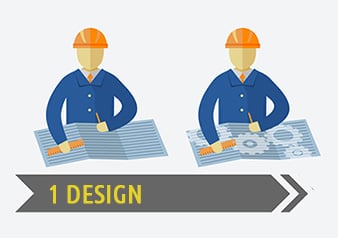

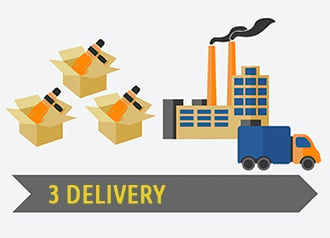
Accepted files:
We accept the following file formats for laser cutting:
Vector files: .dxf, .ai, .pdf, .svg, .eps
Other files: .bmp, .jpg, .png, .psd, .docx, .xlxs
We can also convert your laser cut files for you:
Please set up your file as follows:
Please set up your file as follows:
Please follow these guidelines when preparing your mock-up file for laser processing:
Our cost structure is based on the following:
Total Cost = Files + Laser Setup + Laser Processing + Material + Shipping
Files: $80/Hr for file(s) set up. In general, it takes no more than an hour to review and set laser files.
We also provide design assistance if the customer does not have files. It may take longer than an hour to produce new files for the customer.
Laser setup: $60/Hr
Laser processing: $120/Hr processing the laser cutting and engraving.
Material cost: Cost of the material is added only if we provide the material for laser cutting . The cost of material is dropped if the customer provides the material.
Shipping: Cost of shipping is dropped if the customer provides their shipping account # with FedEx.
Potential additional charges may include special handling, file conversions, assembly and/or special packaging, etc.
Low cost minimum orders starting at $260.
Yes, we do work with overseas customers. So far, our foreign clients are in UK, Italy, France, Australia, New Zealand, Canada, Mexico and other countries of Latin America.
The majority of papers cut very well with laser. Papers that are considered difficult for laser cutting are:
This question is often asked by stationery customers.
We dot print in-house. We specialize in laser cutting and engraving.
Yes, there are a number of projects where customers need a turnkey solution. In these cases we provide complete assembly and fulfillment.
In cases when customer needs assistance with design and preparation of the files, we provide such service at $80/Hr rate.
In many cases, heat generated during the laser cutting is cauterizing (sealing) the edges of the fabric. It prevents fraying and typically additional sewing of the edges is not needed.
Laser cutting is done using digital files. It helps to keep 100% consistency and repeat-ability of the thousands of laser cut textile parts.
One of the many other benefits is that laser provides the ability to cut amazingly “difficult” patterns in endless quantities.
Yes, we specialize in cutting up to 3/16 inch stainless steel and some other metals. Contact us to inquire about the possibilities of other metals.
We accept all major credit cards : VISA, Master Card and Amex. We also accept checks, bank wires, ACH, PayPal, Venmo and Apple Pay.
Please send a request to [email protected] with files, material description, short description of the project and required quantity. You can also call 614-848-5700 to discuss your project.
When we send you an estimate, we require at least 50% down payment to start production. The balance is paid at time of shipping.
Yes, we are able to do large orders. Fortunately, we have a number of cutting and engraving systems that allows us to provide laser services at competitive rates and production volumes.
On average, we are aiming for completion within 5 to 10 days. Large projects may take longer. We also offer long term production agreements.
We can cut 60″ wide and endless in another direction. The table can accommodate up to 65″ wide panels or rolls of fabric.
We can cut fabric from rolls or from sheets. Maximum width of the roll is 65″ wide. Cutting width is 60″.
We can supply acrylic, plywood and some papers. Otherwise, other materials must be provided by the client.
We cut up to 1″ thick materials. We can engrave much thicker items and boxes.
We can make a sample, but the minimum order requirement of $260